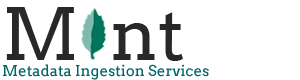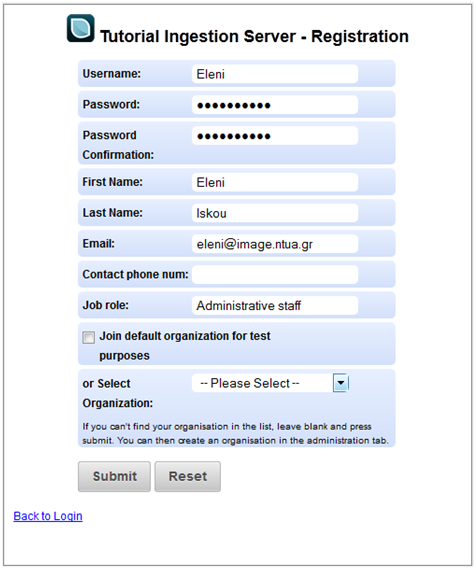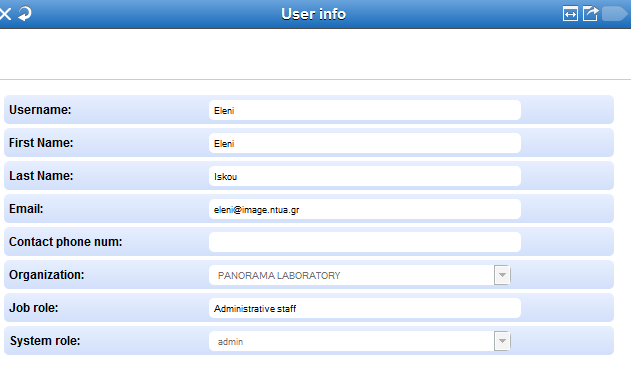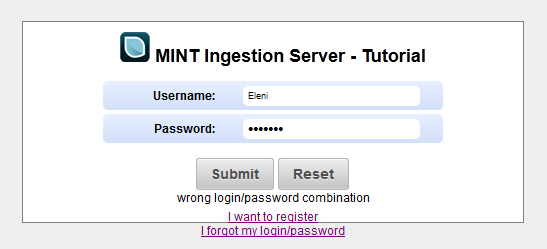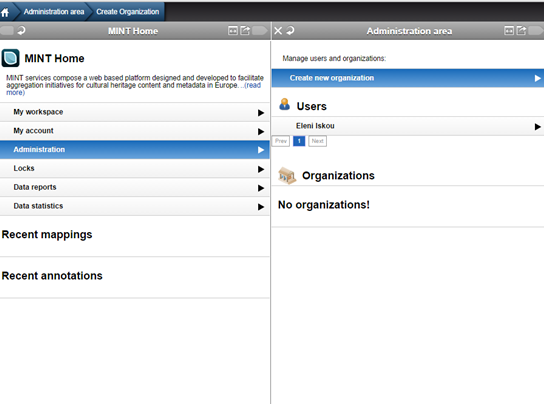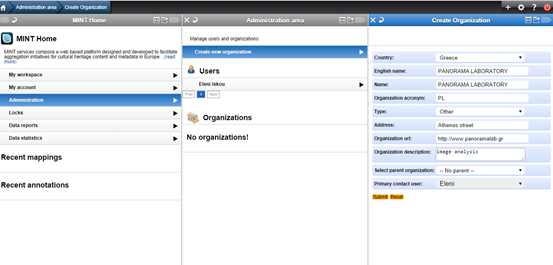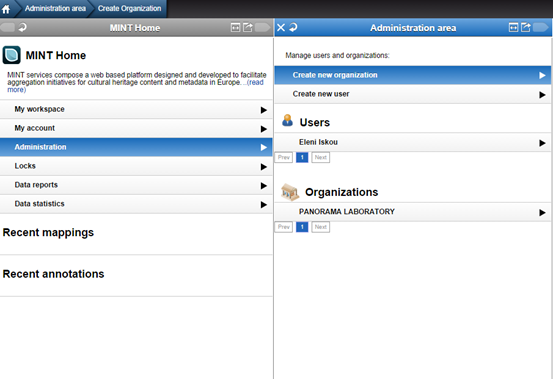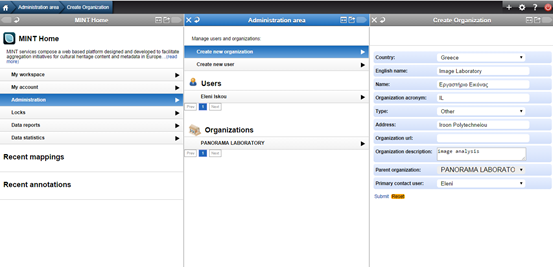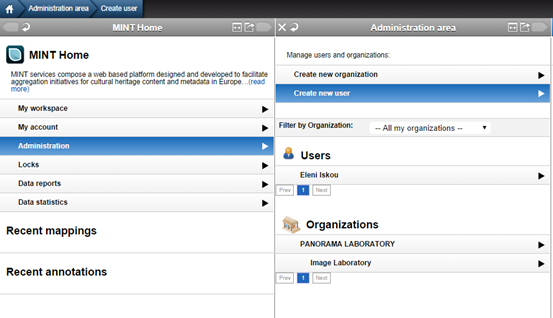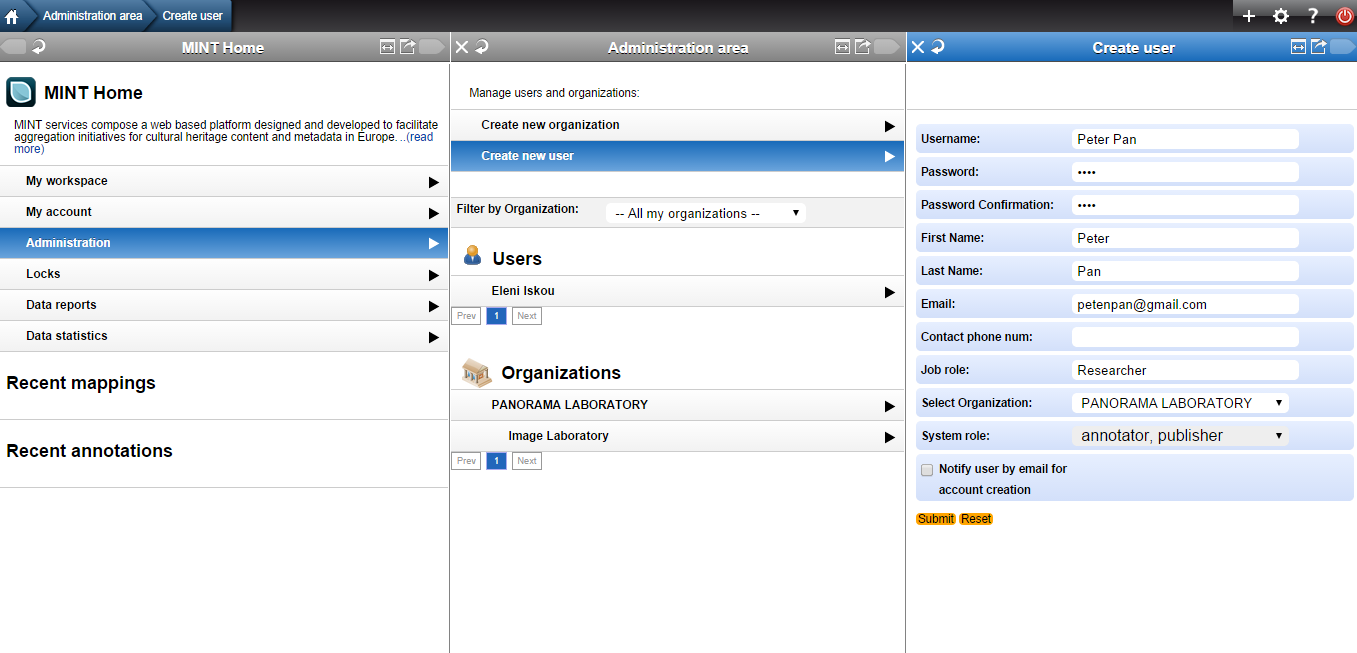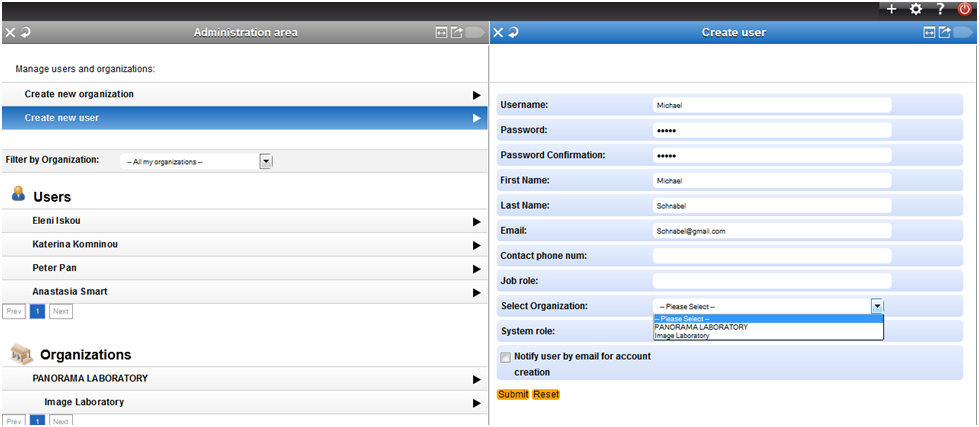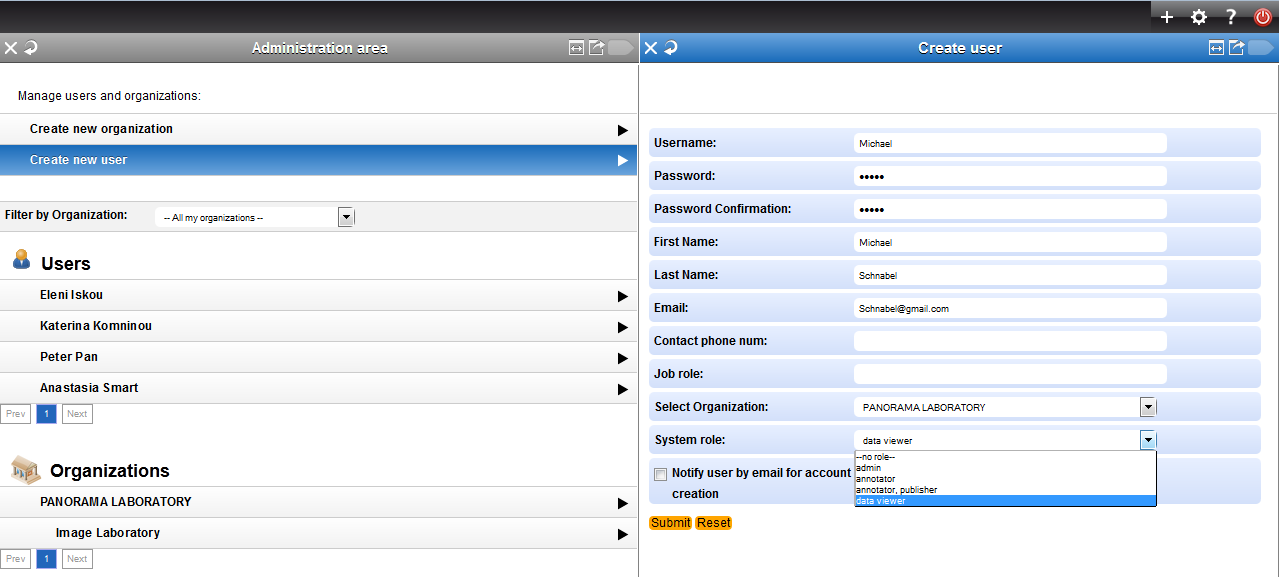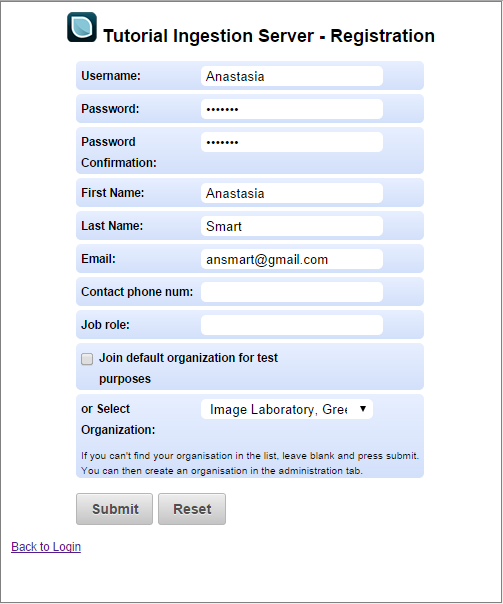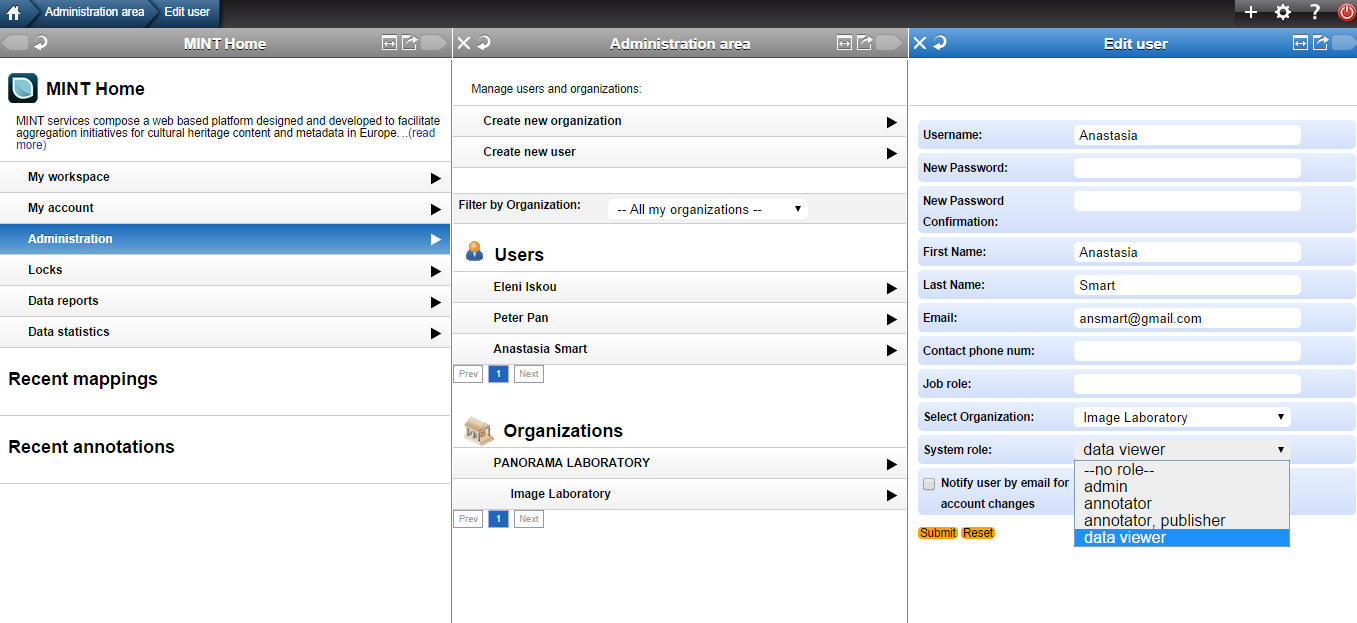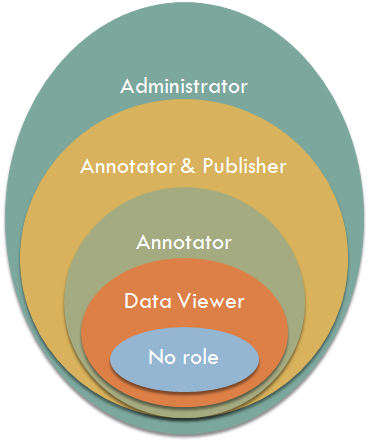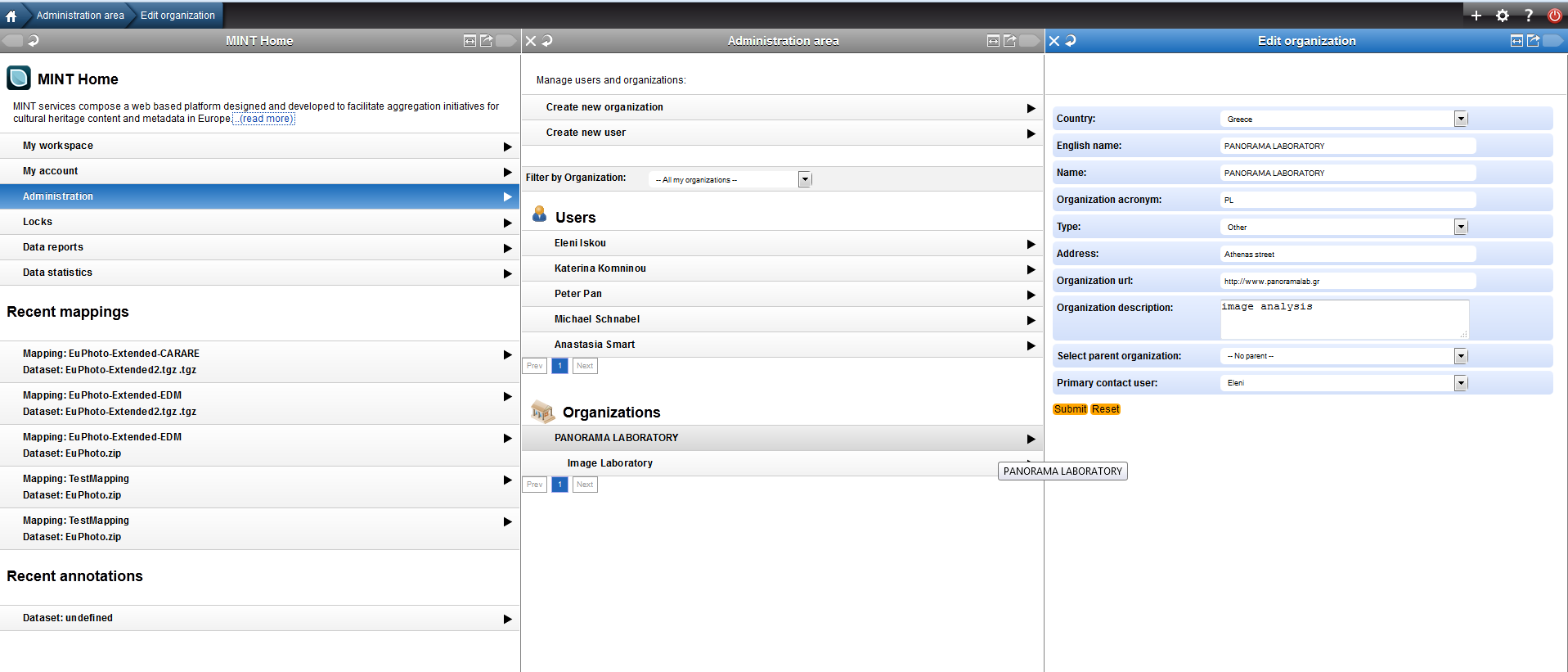USER ADMINISTRATION
The very first step that each provider has to make is, firstly, to register himself/herself and secondly, to register his/her institution – organization to the MINT mapping tool
User Registration
User Registration can be done following the next steps:
- Self-registration from MINT Mapping Tool – The user registers directly and get the role of “Administrator” (If this is your very first time of registration)
- User creation under an organization by its administrator – The organization΄s administrator creates an account for a user
- User registration without an organization
- User registration under an existing organization
- User management (&User creation under an organization by his administrator)
- Organization Registration & Management
Self-registration from MINT Mapping Tool
Users can register and access the services at
Click on the blue/purple link “Ι want to register”
* Every data provider must register at his/her own project MINT instance, i.e. “Europeana Fashion”, “Europeana Sounds”, “Europeana Photography”, “EUscreenXL”, etc.
Fill in the form and click on “Submit”
Leave the selected organization blank, you can register and then create an organization. The system will define you as Administrator (Administrator user can create/update/delete users and children organizations for the organization he is administrating)
By clicking on the name of the user from the administration pane user΄s info is showing up
VIDEO for User Registration
On the left, under the pane MINT Home -which is the central functionality pane of MINT mapping tool- the following options appear:
- My workspace – By selecting it, you can manage your imports. At this point, it is not activated because you are registered under no organization, and therefore the creation of an organization is first required.
- My account – By selecting it, you can edit your account details.
- Administration – By selecting it, you can create an organization and users that work for it.
- Locks – By selecting it, you can unlock mappings locked by other users. Not available at this point
- Mint Documentation – By selecting it, you are directed to the MINT documentation page.
Create new organization
After registering (without an organization), you log in to MINT again.
Click on “Administration” from MINT start page and then select “Create new organization”
Fill in the form and click on “Submit”
VIDEO for Organization creation
Create children organizations
An organization can have a hierarchical, tree-like structure. Each organization can have sub-organizations, each sub-organization can have further sub-organizations
- Click on “Administration” menu from MINT start page and then select “Create new organization”, if a children organization exists
- Create a new organization and this time set the parent organization
set the parent organization and click on “Submit”
VIDEO for Child organization created
Create new user for parent organization (by its administrator)
To create a new user or activate a registered user for the organization, the administrator has to log in the MINT Mapping tool and then click on “Administration” menu from MINT start page, select “Create new user”
Fill in the form and click on “Submit”
Note that the administrator has to Select the Organization, and set System Role from the drop-down list.
VIDEO for User under first organization created
User Registration Under Organization (Children Organization)
A new User under organization can register at
Click on “Ι want to register”
Fill in the form, select organization and click on “Submit”
VIDEO for Register user under child organization
Rights Assignment to user by Administrator
The administrator has to assign rights to users.
Click on “Administration” menu from MINT start page, select the name of the user, click “edit” and choose the appropriate role
A User can have one of the following roles:
- Administrator: This user can create/update/delete users and children organizations for the organization he is administering.
- Annotator & Publisher: This user has all the rights of an annotator as well as rights to perform final publishing of data.
- Annotator: This user can upload data for his/her organization (and any children organizations) and perform all available data handling functions (view items, delete items, mappings etc) provided by the system, apart from final publishing of data.
- Data Viewer: This user only has viewing rights for his organization
- No role: A user that has registered for an organization but has not yet been assigned any rights.
An Administrator can delete or edit an existing organization by selecting it and pressing the ‘Delete’ or ‘Edit’ button
VIDEO for User rights assignment