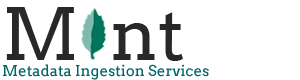For example the name of the mint2 instance would be “demo”.
Database creation
In postgres for example in the server panic.
Execute the lines :
$:sudo su – postgres
$:psql -p 5433
postgres=# create user demo password 'demo' login;
$:\q
at the console type:
$:createdb -U postgres -p 5433 -E UTF-8 --lc-collate=C --lc-ctype=C -T template0 -O demo demo
login again as demo.
Its helpful to be in the directory with the createSchema.sql file.
$:psql -p 5433 -h localhost demo demo
demo=> create language plpgsql
demo=>\i createSchema.sql
demo=> alter schema mint2 rename to demo
That should setup the schema!
Mint Customizations
Create a new directory mint2/custom/demo/images and paste the logo.png of the mint instance (it has to be named logo.png).
Create a new directory called “demo” inside the mint2/WEB-INF/custom directory.
Copy the java and jsp folders of an existing project and paste them there . Edit the mint/WEB-INF/custom/demo/java/custom.properties according to the project requirements.
Create a new directory called “demo@oreo” inside the mint2/WEB-INF/deploy directory. Copy deploy.xml, hibernate.properties and log4j.properties from an existing project and paste them there.
Edit the deploy.xml hibernate.properties log4j.properties files inside the “mint2/WEB-INF/deploy/ demo@oreo” directory accordingly.
Commit and deploy .
In tomcat deployment folder create a new demo_deploy script accordingly. Run the script and try it.